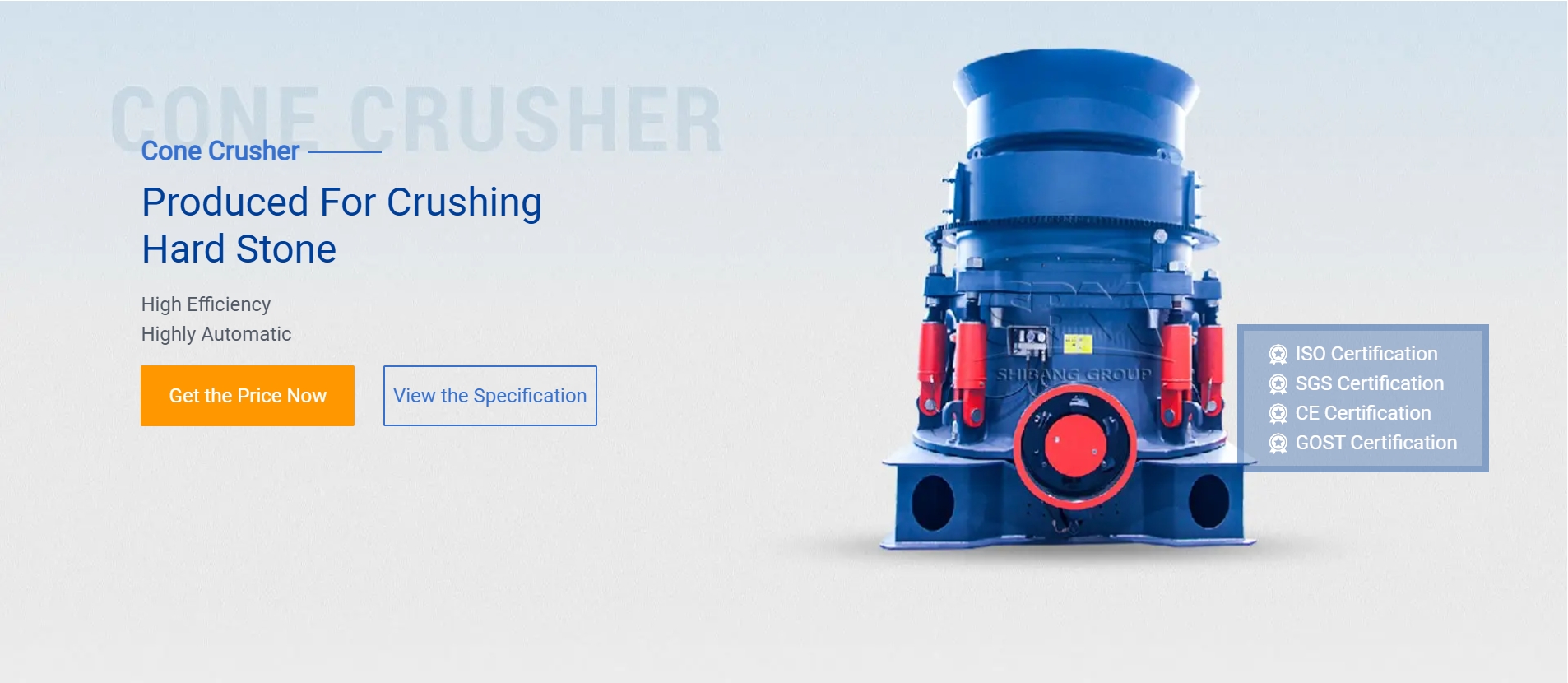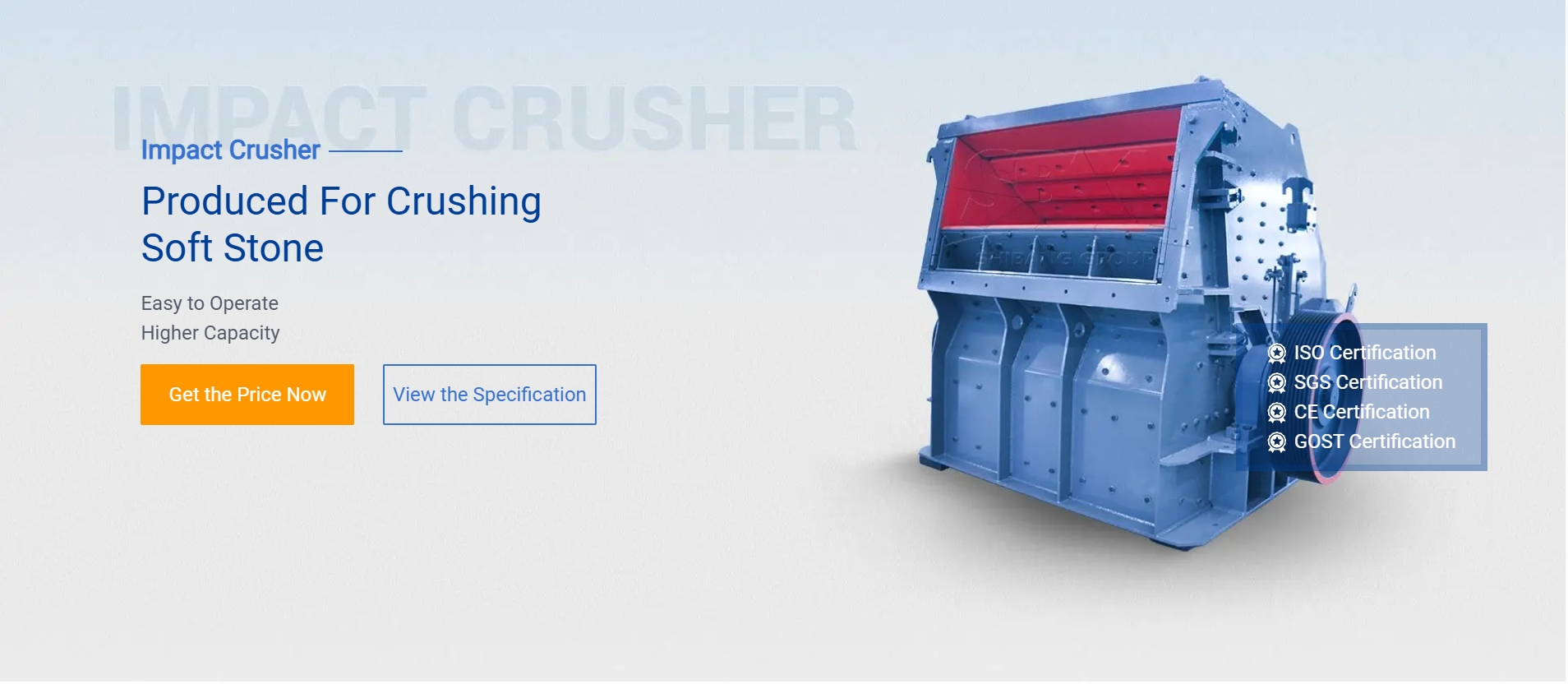Creating an AutoCAD block for quarry equipment involves designing a simplified 2D or 3D representation of machinery commonly used in quarries, such as crushers, loaders, excavators, dump trucks, conveyors, and drilling rigs. Below is a step-by-step guide to help you create or obtain these blocks:
—
1. Types of Quarry Equipment to Include
Common machinery found in quarries includes:
– Jaw Crushers / Cone Crushers
– Wheel Loaders & Excavators
– Dump Trucks (Articulated or Rigid)
– Conveyor Systems
– Drilling Rigs
– Screening Plants
—
.jpg) 2. Creating an AutoCAD Block
2. Creating an AutoCAD Block
# Option A: Draw from Scratch
1. Research References: Use manufacturer schematics or photos for accurate proportions.
2. Simplified 2D Plan View:
– Use lines, circles, and polylines to outline the equipment (e.g., a front loader’s bucket and wheels).
– Example: A crusher can be represented as a rectangle with triangular jaws.
3. Add Layers & Colors: Assign different layers for easier editing (e.g., `EQUIPMENT`, `TEXT`).
4. Convert to Block: Use the `BLOCK` command (`B` shortcut) to save the drawing as a reusable block.
.jpg) # Option B: Download Existing Blocks
# Option B: Download Existing Blocks
– Free Resources:
– [CAD Blocks Free](https://www.cadblocksfree.com/) (Search for “quarry equipment”)
– [Bibliocad](https://www.bibliocad.com/) (Free and paid options)
– Manufacturer Websites: Some brands (e.g., Caterpillar, Komatsu) provide CAD files.
—
3. Example: Simple 2D Dump Truck Block
1. Draw the outline of a truck body (rectangle + trapezoid for the dump bed).
2. Add wheels (circles) and cabin details.
3. Use `B` to create a block named `DUMP_TRUCK_QUARRY`.

—
4. Tips for Effective Blocks
– Dynamic Blocks: Add adjustable parameters (e.g., conveyor